You wish to contribute to the writing of this wiki and we thank you for that.
On this page, you will find how to get started: Creating an account and switching to Contributor mode; Creating a page; Actions on an existing page, as well as on Navigation.
The wiki is built using an open source solution Wiki.js, hosted on a Community server. Detailed documentation, in English, is available at the following address.
¶ Creating an account on the wiki and accessing the "Contributor" group
- Click on the icon at the top right of one of the wiki pages, then on "Create an account",
- Provide: an email, a password and your name or pseudonym that will be displayed (and that you can modify),
- A verification message is sent to the provided email. After confirmation, you will be redirected to the wiki, now logged in with your account. For future logins: email and password will be necessary.
- By clicking again on the icon at the top right, you can access information about your profile.
You can modify some of it (with the pencil on the right) and you see the default group to which you have been assigned: "Guests".
This group only allows reading (so not better than before!), but it allows filtering. Account creation being accessible to all. To contribute, you will just need to ask on the DAO Discord or Telegram for your pseudonym to be moved to the "Contributor" group.
¶ Creating a page (or even a folder)
Switching to contributor mode has made new icons appear at the top right of the wiki pages.
To create a new page you must use the one shaped like a page with a +.
Creating a new page requires three preliminary steps:
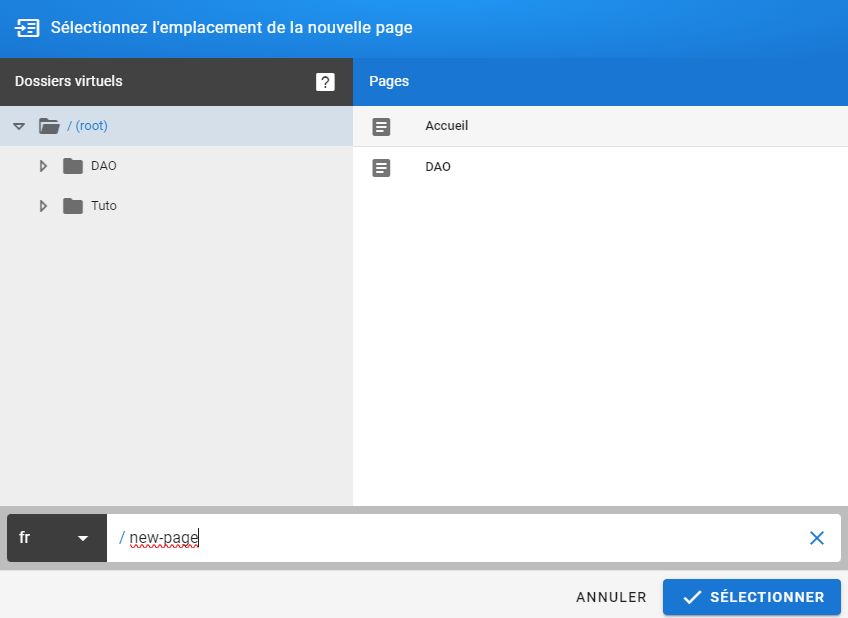
The first consists of indicating the path to your page and its name. To do this:
- select the language of your page, at the bottom left: fr, en or es (the language displayed by default is the one you chose for the wiki display: planet-shaped icon),
- then indicate, possibly a "Virtual Folder" (which groups pages on the same theme), then the name of the page:
- Either by clicking on an existing folder (on the left), its name will then be written in the path at the bottom, then replace "new-page" with the name (*) of your page,
- Or by creating a new folder, replacing "new-page" at the bottom with the name of your folder (*) followed by / and the name of your page (*).
⇒ When you create a new folder, also create a file (at the root with the same name as the folder) that will serve as the home page of the folder.
(*) format: more than 2 characters, no spaces (use either a - or _), no special characters..
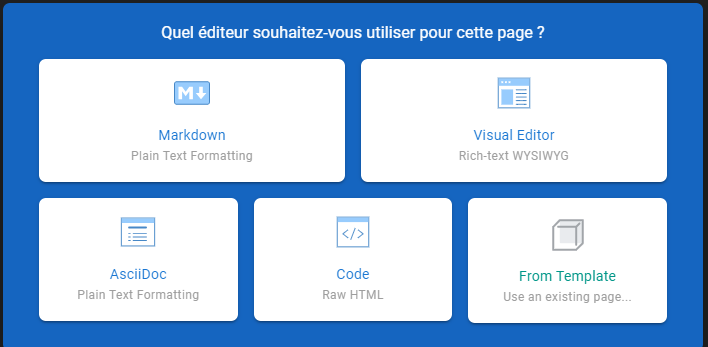
The next step is to choose the editor you will use for this page.
- The editor that offers the most choices in presentation is "Markdown", but it requires knowing its syntax, it is rather dedicated to developers,
- The "Visual Editor" is much simpler and more intuitive.
The page records in its metadata the editor that was used during its creation. This will be the editor used for subsequent updates.
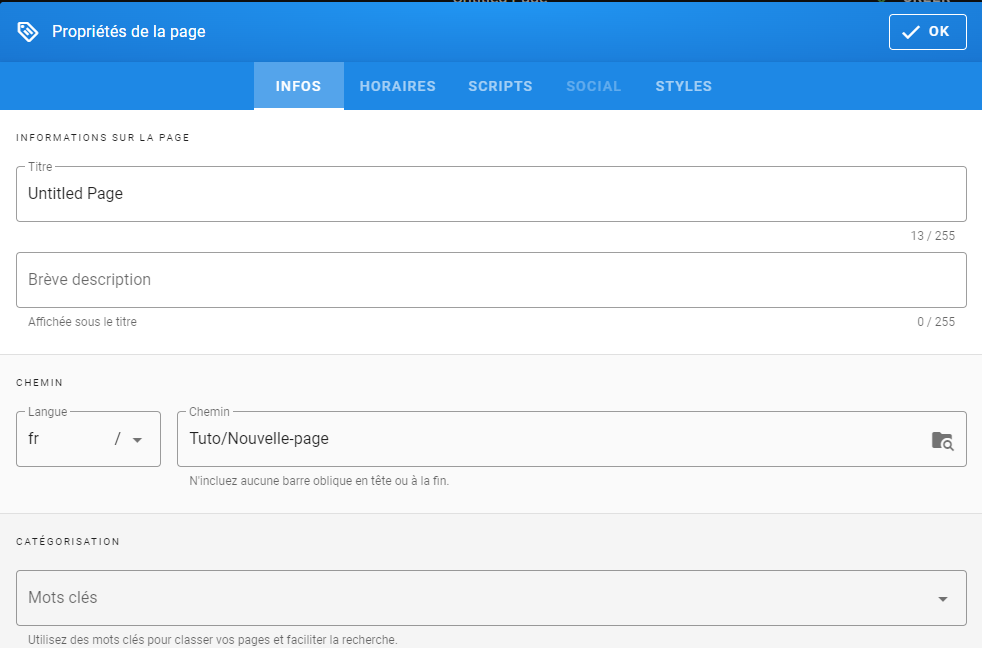
In the last step, you will indicate the properties of your page (information that you can complete or modify later). Notably:
- the title of the page that will be displayed (which is different from its name),
- a complementary description, which will be displayed in smaller text under the title,
- you will find the path to your page, indicated previously,
- you can add keywords to classify your pages (see icon to the right of the search area).
Note: The wiki's search engine already allows a good level of search among the pages. - other tabs allow, among other things, to define the publication time of your page.
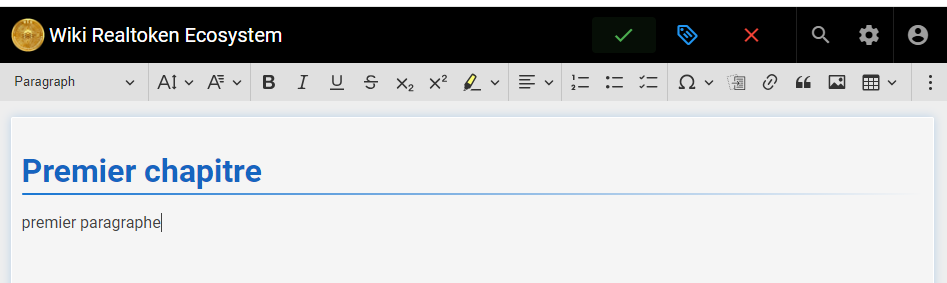
At the end of these three steps, you will be able to build your page.
To do this, use the following page concerning editing.
When you're done, don't forget to save your page: by clicking on the green check mark ("Create") at the top.
¶ Actions on an existing page
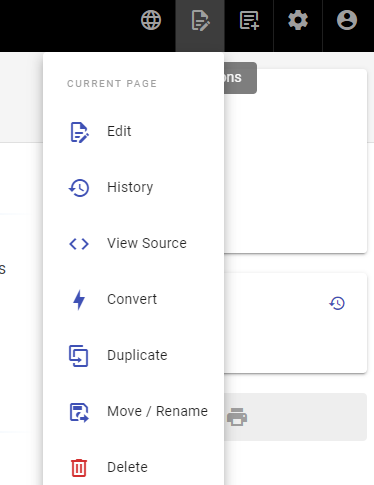
The icon at the top right in the shape of a page with a pencil allows you to access the available actions (for the Contributor profile):
- editing the current page (with the editor used during its creation),
- access to the history of actions on the page, with visualization of modifications and possible rollback,
- displaying the source of the page,
- A Conversion function, which allows changing the editor attached to the page.
⇒ Attention this function can be "destructive", as not all editors have the same possibilities and certain displays could then disappear. - Duplicate the page,
- Move / Rename it,
- and finally, delete it.
¶ Actions on history
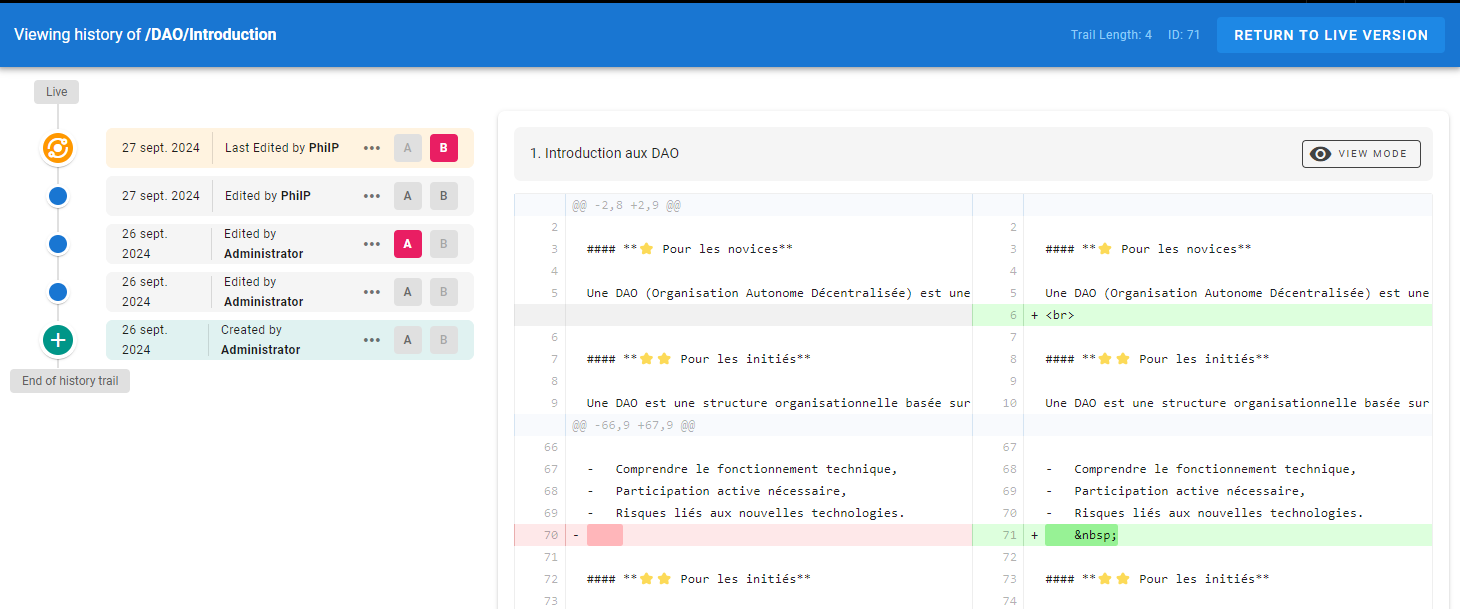
On the left appears:
- the chronological list of actions on the page,
- by selecting: the source version (A) and the target version (B), you see the modifications between these two versions appear on the right,
- by clicking on the ... of the source version, you have the restore function, which allows you to return to this version.
On the right, you can choose the display mode: source page next to the target page; or on a single page with target and source lines one above the other.
¶ Actions on Navigation
Navigation is the menu that appears to the left of the pages, and which allows you to go directly to a particular page.
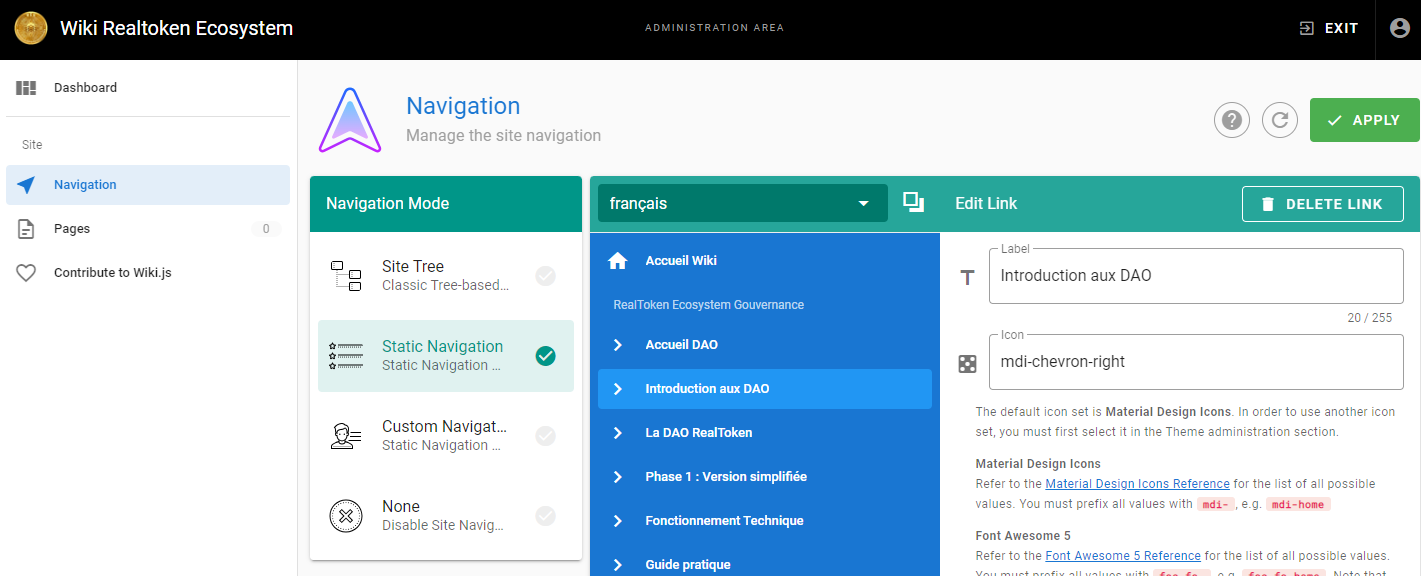
Modification of this menu is accessible: from the cogwheel icon at the top right of the wiki pages, then by selecting Navigation in the left menu.
Note: An error message appears, ignore it.
In the Navigation parts, two blocks of actions appear side by side:
- "Navigation Mode": allows you to choose the display mode of pages in the menu: by tree structure, by title, both or none.
⇒ It is preferable to leave the choice on the second option.
- "Edit Link": allows you to add links.
Navigation is specific to each language, you will need to select it beforehand.
To add a link:- "+ ADD" button at the end of the list,
- Choice of link type: "Link", "Header" to group several links in the same group and "Divider" for a separator,
- for "Link", indicate on the right: the name of the link and below select the "Target Type": "External Link" or "Page", by selecting the desired page.
Do not take "Home", dedicated to a specific action, - You can also choose the icon in front of the link: To have a homogeneous site, it is preferable to stay on the arrow already used,
- You can also select the groups that will be able to see this link. At first, the simplest is to leave the default option: visible to all,
Note: If you indicate a group at this level, your page will nevertheless remain accessible to anyone with its link. - Drag and drop the created link to the desired location in the menu.
- Don't forget to "Apply" at the top right for your changes to be saved.
¶ Translation
The wiki is offered in four languages.
Unfortunately, there is no automatic translation system, so you have to create a page corresponding to a translation from scratch.
So that, on a page, you can change languages (with the planet-shaped icon) without error:
the name of the page must be identical in the different languages.
In the case of a page modification, remember to also modify the same page in other languages..
¶ Save conflict
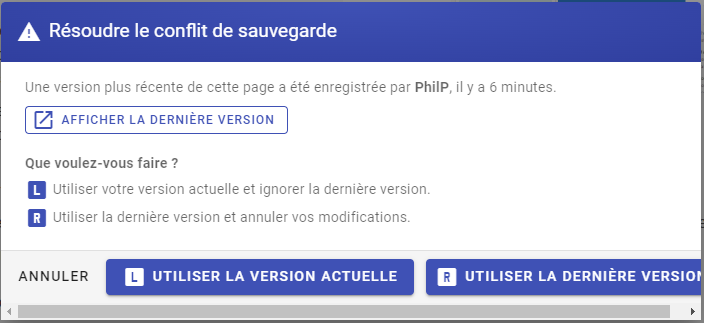
Don't stay in edit mode for too long without saving, because another person might modify the file you are editing and a conflict will occur when you save: one of the two will lose their updates!